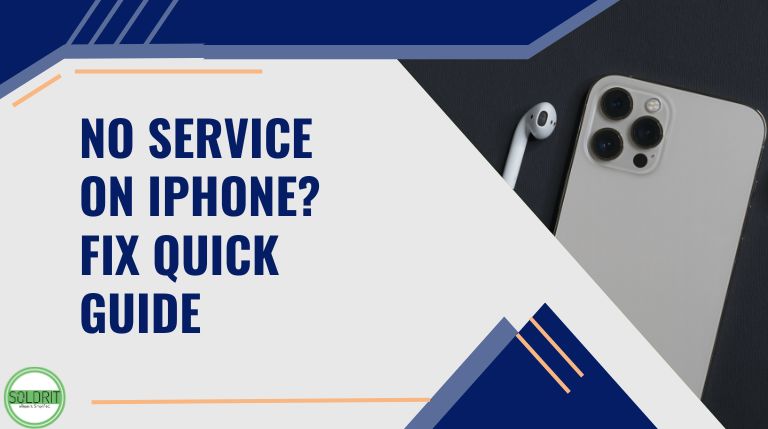
Well, it is not uncommon to find the issue of “No Service” on your iPhone in areas that tend to have a low network. But have you ever come across a situation where you find No Service on iPhone even in areas with good network coverage?
That can be quite annoying and disturbing. In fact, the iPhone No Service issue has been quite common these days, but luckily enough – it can be fixed by following a few simple steps and fixes. However, if the problem persists, it might be time to seek professional iPhone repair in Bangalore to diagnose and resolve the issue effectively.
What does no service mean on iPhone?
As it should be clear from the error message, you get a No Service error on iPhone when your phone fails to connect to the network. This can happen due to several reasons and causes.
Of course, your phone cannot connect to the network when the network itself is non-existent. However, there are times when you get the error even when you have a proper network connectivity. It can happen to the device issues, interference to the signal, and hardware issues on your phone.
Why is my phone saying no service on iPhone?
Your iPhone may display No Service error when it faces an issue with the network reception. This can happen as a result of multiple reasons.
Some of the reasons that can result in No Service on iPhone can include
- Poor signal reception or being in an area with weak network coverage
- An issue with your carrier’s network
- A faulty or improperly inserted SIM card
- Software bugs or outdated system settings
- Incorrect network settings
Finding the right reasons should help you find the right fixes.
What symptoms should you watch out for?
Well, some of the symptoms that can give you an idea on the issues related to No Service error on iPhone include
- “No Service” or “Searching” message at the top of the screen
- Inability to make or receive calls
- No access to mobile data
- Failed text message delivery
How to Fix Your Phone When It Has No Service
As we have already found out, the No Service error on an iPhone can come up due to several reasons. Depending upon what might have caused the issue, you can apply the relevant fixes to address the issue.
We will check out a few fixes that should help you get rid of the No Service error on an iPhone.
Fix 1 – Restart your iPhone
Not only an iPhone, but restarting the device is the best and most effective solution to help fix most of the issues. It helps clear out any of the software glitches that may be affecting your iPhone. Restarting the phone will get rid of these issues and service should typically resume on your iPhone.
You can either use the physical buttons on your device to restart, or use the option Settings > General > Shut Down to turn off your phone. Turn it back on and find if the issue is resolved.
Fix 2 – Turn Off Automatic Network Selection
Searching for the network manually and selecting your network provider should ideally help fix the No Service error. Our phones are normally configured to the Automatic Network selection mode. Switching to manual mode can solve the issue in many cases.
To do this, follow the path Settings -> Cellular -> Network Selection. Toggle the switch to turn off automatic network selection. Now, your phone will begin searching for the networks available in your area. Choose your network and confirm.
Fix 3 – Check cellular data settings
This can be the case where you have access to the network, but cannot use data services. This can happen when you have turned off mobile data or when your data cap has been exhausted. It can also be the case when you may be roaming and have not enabled the data services while roaming.
Fix 4 – Reinstall SIM Card
You can also fix the network related issues by removing and reinserting the SIM card. You can also consider using a SIM card from any other service provider. This can help you rule out the possibility of any issues with the SIM card. If the SIM card is the culprit, you can easily replace the SIM without changing your phone number.
Fix 5 – Toggle airplane mode
Turning the Airplane mode on and then turning it off can help fix the No Service error on iPhone. This can reset your phone network adapter and the phone can pick the network signals. Wait a few seconds before you turn the airplane mode off.
Fix 6 – Switch Data options
The network may have a few issues with a specific network protocol. Switch between 5G, 4G and 3G. This can help the network receivers to reset themselves and thus you should be able to get a proper coverage and service on your iPhone.
Fix 7 – Check for carrier settings update
It is possible that your carrier settings are not updated. The outdated carrier settings can negatively impact the network reception on your iPhone. You can follow the path Settings > General > About to find if the issue is resolved.
Fix 8 – Reset data and time configurations
If you have moved to an area that has different time zones, you are most likely to face the No Service issue on your iPhone. If this is the case, you can connect to a WiFi network and then update your time and data settings.
To do this, you can follow the path Settings > General > Data & Time > and toggle the option of Set Automatically.
Fix 9 – Reset Network settings
If everything else fails and you are still unable to fix the No Service on iPhone, resetting your network settings should be the only option you can try. Remember that it will remove all your saved Wi-Fi passwords, VPN and APN settings, and even cellular details.
FAQs
Why does my iPhone show “No Service”?
No Service on iPhone can result from incorrect settings, faulty SIM card, network coverage issues and software glitches. You will need to check each of the issues to troubleshoot.
How can I fix the “No Service” issue on my iPhone?
Depending on what is causing the errors, you can apply several fixes. These can include restarting the phone, toggling airplane mode, updating carrier settings, and resetting network settings.
Does the “No Service” problem affect all iPhone models?
Yes, the error is most likely to affect all iPhone models. However, if you have newer models, the possibility of the error is considerably lower.
Can a damaged SIM card cause “No Service” on my iPhone?
Yes, a damaged or corrupted SIM can result in No Service error on iPhone. Replacing or reinserting the SIM should fix the error.
Will a software update fix the “No Service” issue?
Yes, if the error is due to the software glitches, you may be able to fix the errors with ease, However, the error may not be fixed if it is due to any other reason.
What should I do if none of the solutions fix the “No Service” issue?
The last resort if all the methods fail would be to reset your network settings. You may also get in touch with a trusted iPhone repair service for assistance. We at Soldrit offer you a comprehensive repair service for all your needs.
Can factory resetting my iPhone fix the “No Service” error?
A factory reset may resolve the issue if it’s software-related. However, it should be a last resort as it erases all data from your phone.
Conclusion
The “No Service” issue on iPhones can be frustrating, but by following these troubleshooting steps, you can restore connectivity in most cases. If the problem persists, contacting your carrier or seeking professional repair services is recommended. Keeping your iPhone updated and maintaining a properly inserted SIM card can help prevent future network issues.
If you have any hardware related issues on your iPhone, you can get in touch with us at Soldrit. We provide you with a complete service that caters to every issue you may have with your iPhone. We have been known to be the most reliable and trusted provider for iPhone repair in Bangalore. Visit us once to find more about us.
