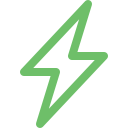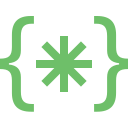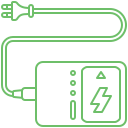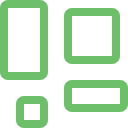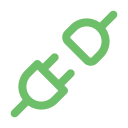A common issue most users face is the lack of adequate MacBook storage. When people purchase a laptop, they evaluate various essential features. One such element would be storage. However, they make this decision based on their current needs. It might not be entirely viable to know about the exact need in the future. Though they might make some proactive decisions, there is a strong possibility that it might not be adequate in the long run. When this happens, it can severely lower the device’s performance. People will have to look for options to upgrade or replace the storage to improve the functionality.
Explore More: Airpod keeps gets disconnected
How does MacBook storage Upgrade/ Replacement affect the users?
Poor Performance – When your Solid State Drive becomes full, your MacBook’s performance becomes slow. The programs and apps take a longer time to load.
Limited Storage space – When the MacBook storage space becomes full, Users must delete data regularly or use an external storage device to store data.
Issues related to installation of new applications or updates – If your SSD is nearly complete, you cannot install or update an existing app or software. An outdated software/app creates a problem.
Signs that your MacBook storage needs an update/replacement
Regular “ disk entire “ warnings – The MacBook frequently displays notifications that your storage is full.
Reduction in speed during application loading and file transfer – Apps and programs take a bit longer to load, and tasks like copying, cutting, and moving take longer.
Sudden application crashes – When the storage space is running low, the apps may shut down suddenly on their own
Rainbow pinwheel – When the MacBook system storage is overloaded, the spinning wheel icon will be displayed on the screen frequently.
Discover More: MacBook Trackpad and Mouse Problems
What are the causes of the MacBook storage issues?
Piling of files – The user may accumulate storage space with documents, files, apps, photos, and videos.
Large files – Storing huge files, photo collections, and videos drains your Mac storage space.
Ineffective storage management – Storing unwanted/ duplicate photos and temporary files depletes your storage space. Make sure to erase unnecessary files and unused apps.
Software bloatware – Unused trial versions and pre-installed software also occupy your storage space.
How can Soldrit help to handle MacBook Storage Upgrade/ Replacement?
Soldrit, the leading MacBook service centre, has extensive experience working on these projects. We begin by understanding the nature of the issue. We will initially check the feasibility of resolving the issue by deleting the cache files and other unwanted data. However, if the problem persists, we suggest a storage upgrade or replacement. Our technicians will take the time to understand the customer’s needs and take all the necessary steps to address them effectively. We do not just plan the storage based on the current needs but will also consider the long-term complications. Our experience enables us to evaluate all the essential elements and make the right decision.
Discover More: MacBook Water Damage Repair
Doorstep MacBook Storage Upgrade/Replacement
Now book our service at your convenience or walk into our service center or search laptop repair center near me
Read our FAQs
The cost of fixing a MacBook fan can vary depending on the model and whether one or both fans need replacement. Prices can range for models where both fans require replacement.
For more information on our repair services, please visit our MacBook repair services page.
To fix a MacBook Air fan, you may need to replace it if it is not functioning correctly. This replacement process typically involves opening the device and installing a new fan unit.
You can tell if your Mac fan is broken if you hear unusual noises like grinding or rattling, experience overheating issues, or notice that the fan is not spinning properly when the device is in use.
To fix the fan in your MacBook Air, you will need to open the device, access the fan, replace it with a new one, and reassemble your MacBook following proper guidelines.
You should consider replacing your MacBook fan if you notice any unusual noises, overheating problems, or if the fan is not functioning correctly. Prompt replacement can help prevent further damage to your device and ensure proper cooling.
For more information on similar issues, please visit our other common MacBook Touchbar Repair and Replacement