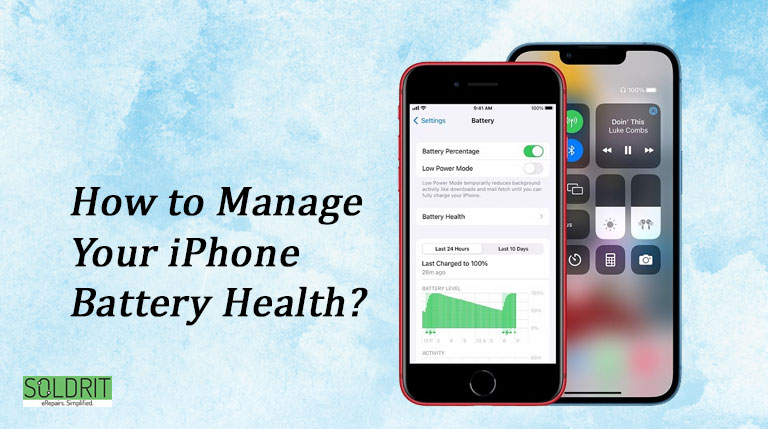If you want your iPhone’s battery to last longer, you can always do things to save it. Our recommendations below may help you extend the time between charges on any phone, regardless of how old or new it may be.
We will cover tips that will improve iPhone battery life immediately, as well as others that will help extend its overall lifespan. In spite of the fact that iPhones are regularly seen as among the best phones around, their batteries will inevitably degrade over time, like any other battery-powered device. It is caused by chemical ageing, and it results in a shorter time between charges, which may explain why an iPhone battery drains so quickly.
Since battery life will inevitably decrease over time, it’s worth thinking long-term about your phone’s battery, even when it’s new. You can use some of the phone’s features to extend your iPhone battery life. Following some, if not all, of these steps, will help you achieve that goal. However, your iPhone battery’s chemical age can also be determined by periodically checking the battery menu in the settings app.
Listed below are some helpful tips on how to save battery on your iPhone without further ado.
Also Read: iPhone 7 Screen Replacement Cost in Bangalore
On your iPhone, here are some tips for saving battery life:
- You should avoid maximizing charging cycles
- Auto lock and screen brightness
- Disable location services
- Turn off the iPhone background app refresh
- Don’t leave your iPhone uncharged for too long
- Use low power mode
- Use only official Apple chargers
- Check your iPhone battery health
- Manage battery-draining apps
- Update your iPhone to the latest version
1. You should avoid maximizing charging cycles
According to Apple, iPhone batteries retain only 80% of their original capacity after 500 charge cycles. Whenever you use up 100% of the battery on your iPhone, a charge cycle occurs. As an example, yesterday you used 50% and today you used 50%.
Generally, the less you use your Apple iPhone, the fewer charging cycles it goes through, and the longer its battery will last.
Battery cycle counts refer to how many times a battery has been fully charged and depleted. One battery cycle is completed when you exhaust the battery of a fully charged iPhone.
It is rare for people to charge and use their iPhones in that way. Let’s take a look at a realistic example, shall we?
Let’s say you have a fully charged iPhone and you drain it to 40%, which means you’ve used 60% of its battery. After that, it needs to be charged all the way up to 100% again. As you have only used 60% of the battery, you haven’t completed a full charge cycle. No matter how many times you charge your iPhone in the middle, it will only count when you use another 40% of the battery.
In this case, a battery cycle count would indicate how many times a battery has been used at 100% capacity. In between charging, even if you only used it for a little bit at a time.
Your iPhone’s battery health can also be negatively affected if it is kept fully charged or completely drained. The battery health of your iPhone should be preserved by keeping it between 40% and 80% battery as much as possible.
2. Auto lock and screen brightness
You should check your iPhone battery settings if you notice your “Home and lock screen” are using more battery power than you would expect.
You can preserve the most battery life by automatically locking after 30 seconds. The 30 seconds it takes to raise your iPhone to wake can be worth it, especially as most iPhones support the feature.
You can lock your screen automatically by going to settings and then choosing “Display and Brightness”

It is also possible to improve battery life by lowering your screen brightness, but this is likely to be a matter of personal choice. This can be done from the control center by swiping down from the top right corner or by choosing settings and then “Display and Brightness”.
3. Disable location services
Google Maps and Yelp use location services, but their GPS pings can drain batteries quickly. By choosing settings, privacy, and then location services, you can completely disable location services. Location data will no longer be sent to these services by your iPhone.
In this case, however, a number of useful apps will cease to function. You cannot use your weather app to get the latest forecast based on your location, and you cannot ask Google for directions based on your location. Location data can be used by most apps whenever you want, never, while you’re using the app or always. By selecting this option, say, while using Google Maps, your location will only be ping when you open the app, not in the background while it is running.

4. Turn off your iPhone background app refresh
As soon as your Apple iPhone is connected to the internet, the apps on it will update their content in the background. The background task is useful, but it may drain your iPhone battery a little, so you should turn it off. Low power mode disables this feature as well.
The following steps should be followed in order to disable this:
- Select general from the settings menu
- To refresh the background app, select the background app refresh option and tap it
- Choose tap off
- Alternatively, you can disable background app refresh for individual apps on the background app refresh page.
5. Don’t leave your iPhone uncharged for too long
In order for your iPhone’s battery to continue providing you with its benefits, you need to take good care of the battery cells that make up the battery.
It is one of the worst things you can do to a smartphone’s battery to let it die completely. As a result, when a battery cell is left to deplete and is left like that for an extended period of time, it may enter a deep discharge state and no longer work.
In order to avoid this problem, iPhone batteries still keep some reserve charge even when they are unplugged. However, if you have failed to charge your iPhone, make sure you charge it again as soon as possible.
When your iPhone battery is 20% or lower, use your iPhone’s low-power mode to extend the iPhone battery’s life until you can find an outlet.
6. Use low power mode
The low power mode on your iPhone is excellent for extending your iPhone’s battery life when you’ve overdone it. To achieve this, it disables or restricts some features on your iPhone, including 5G, visual effects, refresh rate, and screen brightness. Getting to an outlet through this will save you some valuable time.
- Go to settings, then tap the battery
- Activate low power mode
7. Use only official Apple chargers
In the iPhone charger market, there are a number of unscrupulous companies producing low-quality products. In spite of the fact that they can still charge your device, these chargers aren’t certified by Apple, which means they won’t maintain the same level of quality and compatibility with your iPhone’s battery.
For your safety and the health of your iPhone’s battery, only use Apple-certified accessories. The best lightning cables for charging your iPhone are among these officially approved items. By protecting your iPhone against power surges and short circuits, you can protect yourself from injury or damage to the device’s internal components, including the iPhone battery.
8. Check your iPhone battery health
It is possible for battery drain to be caused by an old, underperforming iPhone battery. Here are some steps you can take to check the health of your iPhone battery:
- Go to the settings app
- Tap the battery button at the bottom
- Tap the battery health icon
As part of the battery health section, you will find a maximum capacity listing, which is a measurement of the battery’s capacity when it was new.
A battery replacement may be worthwhile if the capacity is less than 80 percent. Under the Applecare+ program or the one-year warranty plan, Apple will replace an iPhone battery that has less than 80 percent capacity for free.
You can also check out here how much a battery costs, it depends on which iPhone you own.
Under the battery health section in the settings app, you might want to turn on optimized battery charging to keep your iPhone battery healthy longer. By learning your charging schedule, the iPhone can charge until it reaches 80 percent before requesting a charge.
It is possible, for example, to charge your iPhone at night at an 80 percent charge, reducing battery ageing if the battery is completely charged close to the time you wake up. As well as avoiding extreme temperatures, Apple recommends removing certain cases when charging to prevent permanent battery damage. Take off your iPhone’s case if it gets warm while charging to keep your battery healthy.
9. Manage battery-draining apps
Using the iPhone, you can find out which apps are draining your battery the most, so you can make sure nothing is secretly draining your iPhone battery. When you open the settings app, tap on the battery section to view battery usage statistics.
You can see here how much battery life your device has used over the past 24 hours and the last 10 days, as well as which apps consumed the most battery life. You can delete any app that drains an excessive amount of battery that you don’t need.
To reduce iPhone battery consumption for apps you do need, you can moderate how often you use them.
As part of this section, you will also find out how much time apps spend using background app refresh.
10. Update your iPhone to the latest version
You should update your iPhone’s operating system regularly in order to keep the battery healthy. Every time your iPhone receives a software update, it becomes faster and more responsive. Over time, this ensures that the iPhone battery remains in good condition.
You can also enjoy new iPhone battery-saving features with these updates. With the addition of screen time in one of the updates, users can keep track of how much time they spend on their devices and which apps they use most frequently. By adjusting their daily habits, users will be able to prevent spending too much time on their smartphones.
- Open settings then choose General
- Tap on the software update option then choose upgrade and install. Updates are available if they are ready
- Select automatic updates and ensure both toggles are on
Conclusion
iPhone batteries become less effective over time, and there is no way to prevent this. Despite the fact that iPhones still use lithium-ion batteries, these batteries degrade naturally over time. It is still important to maintain the iPhone battery over time to ensure it continues to perform well.
Battery health can prevent slowdowns, app crashes, and other problems with your iPhone, aside from keeping it on for longer. Make sure your iPhone’s battery lasts longer by following these tips. If all else fails, here Soldrit, iPhone repair services Koramangala, we can easily replace your iPhone battery, so there is no need to buy a new iPhone.
Similar Blog: How to Secure iPhone from Hackers?