
WhatsApp is one of the popular messaging applications. This app helps us to stay connected with our loved ones through chat, call, and video calls. Over 2 billion use this app every day for personal and professional communication. One of the downsides is that this application is not compatible with iPad and certain iPhones. The brand is in the process of developing an iPad-friendly version. However, till then, users can use it through the web application. This will help them to stay connected.
How to use WhatsApp web on your iPhone or iPad?
People can download the application from the iStore if it works on their devices. Otherwise, users will have to use WhatsApp web in the browser. The following steps will simplify the process.
- Type web.whatsapp.com in the search bar
- The screen will display a QR code
- It is imperative to have an active WhatsApp connection in an Android or iPhone nearby.
- Users must open the scanner in Setting Menu > Link a Device. This will look like a camera screen.
- Once the scan is complete, the application will be active on the browser
- Safari allows users to create a shortcut in the home screen for better connectivity
Users might need help to stay connected when they face WhatsApp issues. This can happen for various reasons. It can be difficult for people to identify why a particular app falters. However, there are multiple techniques to troubleshoot the problem. It is imperative to understand that the same method might not work for all devices. These are generalized measures that can provide results. Before we venture into the solutions, we must comprehend why WhatsApp web is not working. Some of them include
Low internet connectivity: If the connectivity is weak in one or both devices, it might not connect properly.
WhatsApp Account: If the account is not active on one device, it will not work on the other.
Mobile Heat up – If the device has hardware or software issues, it might not connect.
Also Read: iPhone not charging. Here are some ways to fix it. [Updated]
How to troubleshoot WhatsApp not connecting issues?
Different techniques should handle each issue. Most of these methods are simple and do not need technical expertise. If the server is down, users can wait before trying again.
Network Problems
Users can wait for the connectivity to resume when issues arise due to network strength. They can test the speed through a third-party application. For example, the WhatsApp web usually displays it through the ‘Computer not connected’ sign. This appears above the chats. There is no resolution unless and until to wait for the network to streamline. Strong connectivity in phones and computers is vital for connecting the application.
Troubleshooting techniques for browser-related issues
Check Browser compatibility
Some browsers, such as Internet Explorer, might not support the application. Therefore, it is essential to verify if the browser would help them.
Use Browser in Incognito Mode
If yes, users can try connecting it in Incognito mode. This option is available in Firefox and Chrome settings. This window could ensure that your WhatsApp web is working.
Clear Cookies
Cookies are small snippets of data that are stored within the browser. This information can be cleared so that the browser will be ready to receive new data. This can happen by choosing Menu> More Tools> Clear Browsing Data. Then, choose the cookies and other site data before clearing them.
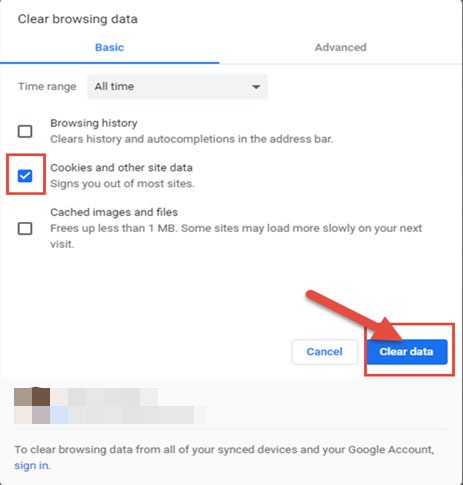
WhatsApp Web Not Working on Your iPhone & iPad
Reset Browser Settings
This is an advanced step where users must reset the browser settings. This will completely refresh the browser and rectify WhatsApp web not working problem.
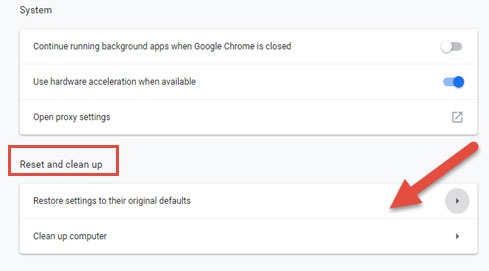
WhatsApp Web Not Working on Your iPhone & iPad
Disable VPN
Some people use VPN (Virtual Private Network) to mask their IP or access sites from a different location. This can also hinder the application. People can disable the VPN and try connecting.
Reinstall Browser
If all the above measures fail, users will have to uninstall and reinstall the browser. However, this can help them to resolve the WhatsApp ios problem.
Troubleshooting methods for iPhone-related issues
Sometimes WhatsApp not connecting issues can also happen due to iPhone problems. The below techniques can repair this.
Enable Flight Mode
When the network fluctuates, then the application might not connect. This can be rectified by enabling and disabling the flight mode. People can also try the same with a Wi-Fi connection.
Reboot iPhone
Users can reboot the iPhone by holding the side and volume buttons. This will restart the phone and could rectify the issue.
Reset Network Setting
Open Setting >General >Network Setting
Reset this setting to restore the connectivity
It is essential to remember that resetting the network would delete all the saved passwords. The version of the iPhone can also play a role in WhatsApp web not connecting problems. If none of the methods provide desired results, users can seek assistance from authorized service providers like Soldrit.
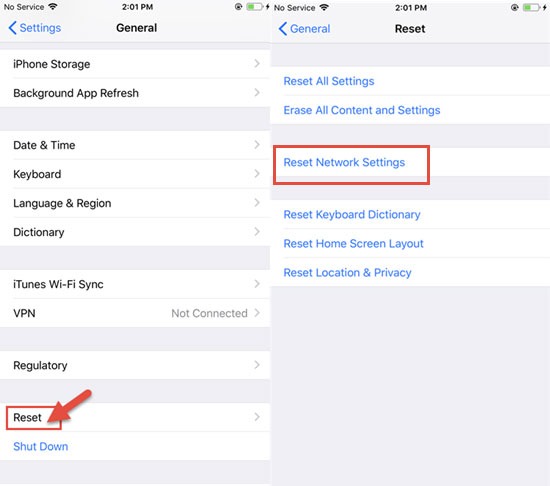
WhatsApp Web Not Working on Your iPhone & iPad
Frequently Asked Questions:
Why my device is not connecting to WhatsApp Web?
This can occur for various reasons, such as internet connectivity, browser, or cookies issues. Users can rectify the problem in WhatsApp web iPhone by troubleshooting the device. It is imperative to be patient and take the necessary steps. Understanding that these issues can happen due to server issues is essential. People can also wait or try to log in again. This will help them to restore the usage on the phones.
How can I use Whatsapp on iPad and my browser on iPhone?
Some Apple phones do not allow users to download the WhatsApp application. This is because people will have to use the application in the web browser. The primary requirement to use WhatsApp web is to have an active WhatsApp phone connection. Users can open the site and scan the QR code. This will automatically sync the data. Maintaining a strong connection in both devices is imperative for it to work.
How do I fix the WhatsApp web problem?
Users will have to identify the cause of the issue. However, this could be difficult to identify without the relevant technical knowledge. When users face WhatsApp not working issues, then they can try different techniques to resolve them. This can include checking the computer’s connectivity and attempting to reboot the phone. There is a strong possibility that these methods might fix the problem and restore connectivity. However, if it does not work, they can seek assistance from authorized service centers like Soldrit.
Similar Blog: How to Force Restart or Hard Reset Apple Watch?
