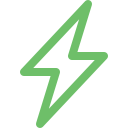When you boot your iMac for your workday in the morning, you’re probably used to seeing the white Apple logo in the middle of the screen and the progress directly below it. But what happens if the progress bar is stuck in the same level for a very long time? What if the startup process does not function and your computer stays stuck at the Apple logo? Worry not. We have a solution for you. Try to follow the steps outlined below to fix your computer and reboot it without losing out on any data.
Explore More: iMac Speaker Repair
iMac Stuck at Apple Logo Repair An overview
If your Mac shows an Apple logo when you open your startup disk, that means that everything is working well and the startup disk will eventually load your computer. Alternate flickers in the screen or the logo are also normal. If you’re installing a new version of the macOS, the Apple logo might stay on your screen for much longer because the computer is trying to configure the new upgrades in the background.
If you think the iMac logo is stuck…
However, if you’re not upgrading your software and it is a regular boot, the Apple logo shouldn’t stay on your computer screen longer than half a minute or so. If you’re convinced that your computer is stuck at the Apple logo, here are a few things that you can try:
- Press and hold the power button on your iMac for up to 10 seconds until you see the screen shut down and the processes switch off. Then, turn the Mac back on. This will force your computer to load up the startup disk once again and resume the reboot process.
- If the issue persists, shut off your computer using the same power button trick again. Then, you need to unplug all the accessories you have connected to your Mac like printers, drives, USB hubs and other non-essential devices. After this, try turning your computer back on.
- If that doesn’t work either, use Disk Utility to repair your startup disk manually on your computer.
- If you see that the Disk Utility shows you no errors, reinstall macOS and reboot the device. However, if you see that the computer found errors on your Startup Disk and repaired them on its own, restarting your Mac might solve the problem. Otherwise, reinstalling macOS completely will be the only solution.
Here’s what else you can do if iMac Stuck at Apple Logo
If none of the steps above make the issue better:
- Boot your Mac in Safe Mode. An iMac Safe Boot will verify your startup disk and repair the file system if it finds anything out of place. Booting into Safe Mode also removes the unnecessary cache memory that you might have accumulated on your startup disk, making it easier to fix your computer. To boot your computer in Safe Mode, restart your Mac while holding down the Shift key. Release the Shift key when you see the loading bar on the screen.
Discover More: iMac Dead Repair
Doorstep iMac Stuck at Apple Logo Repair
Now book our service at your convenience or walk into our service center or search laptop repair center near me
Read our FAQs
Your boot gets stuck at the Apple logo because of a problem in your startup disk. For most users, this gets solved by a simple reboot.
For more information on our repair services, please visit our iMac repair services page.
No, every computer runs into errors once in a while. As long as this doesn’t happen more than occasionally, there’s nothing to worry about.
Usually, this is a Startup Disk software problem, and hardware is not involved. However, you can speed up the time it takes to load your computer’s data after a reboot by upgrading your storage and RAM.
For more information on similar issues, please visit our other common iMac Upgrade Repair.