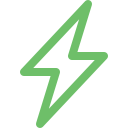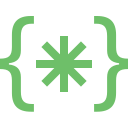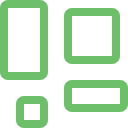Is your device stuck at the Apple Logo? Are you facing a black wall of death? If it is any of these related issues, this could be a sign of an iPhone software issue. When people think of potential phone repairs, they might not necessarily think about software damage. Apple devices are expected to perform effectively under any circumstance. The phone even has some built-in mechanisms that would protect it from damage. However, when this happens, users might not have much choice. This is a delicate area where people have to make the right decision. Though they might be specific DIY techniques, they might not be adequate to resolve the problem. Therefore, it is imperative to seek assistance from a trusted iOS repair Bangalore centre like Soldrit.
Explore More: iPhone Motherboard Repair in Bangalore
What are the indicators of Apple software repair?
Unlike other issues, software trouble might not be plain and simple. It is imperative to know the potential signs of damage. People may brush off the problem as a random occurrence. Here are some of the critical indicators of the problem
Black, white or blue screen of death: The device will shut down without any warning and display either of these colours
Continual shutdown/restart: If the device shutdowns and automatically restarts, then it can be related to iPhone software crash repair Bangalore.
Getting stuck at the Apple logo: when users attempt to restart the device, it might freeze at the logo or in recovery mode.
Unable to switch off: Sometimes, it becomes impossible to switch off the device despite sliding the button.
Irresponsive interface: The device might get stuck in the middle of using it.
Unable to update: Apple often upgrades the phone’s features through software version updates. When this fails, it can indicate iOS repaired India
App Crashes: Some apps might crash when attempting to use them. It is imperative to download trusted applications to protect the device.
If the issue happens recurrently and without reason, it is better to seek professional assistance. They understand the nuances of handling this problem without compromising the data
Why should people be wary of third-party applications for iPhone restore?
Various applications claim to fix software issues. There is also the chance that these apps might resolve the problem. However, there is also the possibility that they could complicate matters. One of the potential downsides is that people will lose all their data while using the recovery apps.
How should people address the iPhone won’t turn on repair Bangalore?
Some DIY measures include restarting, restoring or trying to open the device through the recovery process. There is no guarantee that they will work effectively. However, there is a strong probability of losing the data. Leading iPhone software crash repair India companies like Soldrit take various steps to retrieve the data and resolve the issues. We have a team of certified professionals who can handle any complex problem. We will take the initiative to understand the cause of the issue and undertake necessary iPhone bug-fixing Bangalore steps. We follow utmost transparency and offer exemplary services at competitive prices. It is imperative to seek expert assistance immediately to avoid further complications.
Discover More: iPhone Charging Issue Repair in Bangalore
Doorstep iPhone Software Issue Repair
Now book our service at your convenience or walk into our service center or search laptop repair center near me
Read our FAQs
- If you are experiencing software issues with your iPhone, there are a few steps you can take to try and fix the problem:
- Restart your iPhone:
- Hold down the power button until “slide to power off” appears.
- Swipe the slider to turn off your iPhone.
- Wait for a few seconds.
- Hold down the power button again until the Apple logo appears.
- Update your iPhone software:
- Go to Settings.
- Tap on General.
- Tap on Software Update.
- If there is an update available, tap Download and Install.
- Reset your iPhone settings:
- Go to Settings.
- Tap on General.
- Scroll down and tap on Reset.
- Tap on Reset All Settings.
- Restore your iPhone:
- Connect your iPhone to your computer.
- Open iTunes.
- Click on your iPhone icon.
- Click on Restore iPhone.
- Follow the prompts to restore your iPhone.
If you are still experiencing software issues after trying these steps, it may be best to contact Soldrit Support or visit Soldrit Store for further assistance.
However, if you prefer to go to an independent service center, you can consider Soldrit, which has a 4.6 Google My Business rating. It’s important to note that if your iPhone has hardware damage such as a broken screen or damaged solder joint, software fixes may not solve the problem. Therefore, it’s always a good idea to have your iPhone inspected for any hardware damage before attempting any software fixes. You can bring your iPhone to Soldrit.
If you have an appointment at Soldrit Service center or an independent service provider, we will be able to provide you with an estimated time for the repair or service.
It’s important to note that some repairs may take longer if additional issues are discovered during the repair process. In these cases, the repair center will typically contact you to discuss the additional repairs and any additional time or costs associated with them.
To check for software problems on an iPhone, you can start by updating to the latest iOS version, performing a hard restart, or using built-in diagnostic tools. If problems persist, using third-party software like an iOS system repair tool can help diagnose and fix software issues.
For more information on our repair services, please visit our iPhone repair services page.
- o fix software issues on an iPhone, you can try the following steps:
- Restart your iPhone by holding down the power button until “slide to power off” appears, swiping the slider to turn off the iPhone, waiting a few seconds, and holding down the power button again until the Apple logo appears.
- Update your iPhone’s software by going to Settings, tapping on General, tapping on Software Update, and if there is an update available, tapping Download and Install.
- Reset your iPhone’s settings by going to Settings, tapping on General, scrolling down, and tapping on Reset, then tapping on Reset All Settings.
- Restore your iPhone by connecting it to a computer, opening iTunes, clicking on the iPhone icon, clicking on Restore iPhone, and following the prompts to restore the iPhone.
If these steps do not fix the issue, you can contact Apple Support or visit an Apple Store for further assistance.
To fix an iPhone software update failure, you can try the following steps:
- Ensure that your iPhone has enough storage space and that your Wi-Fi or cellular connection is stable.
- Charge your iPhone to at least 50% battery life.
- Restart your iPhone and try the update again.
- If the issue persists, you can try updating your iPhone using iTunes on your computer.
- If none of these steps work, you can contact Apple Support or visit an Apple Store for further assistance.
For more information on similar issues, please visit our other common iPhone Network Issue Repair.