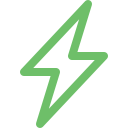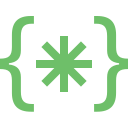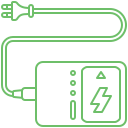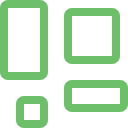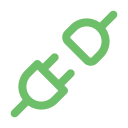The dreaded MacBook blue screen issue can be pretty stressful to the users. Also known as the Kernel Panic, this can impact performance and often lead to data loss. Since it is highly improbable to predict this occurrence, users are in a constant state of panic. People will have to familiarize themselves with this MacBook issue and its cryptic error messages as it will help them seek assistance at the right time. Though there are various reasons why this issue might occur, it is imperative to resolve it immediately, as it can lead to complications.
Explore More: MacBook Camera and Audio Problems
What does the error message associated with the MacBook Blue Screen error mean?
Some of the standard error messages include
Kernel panic – This indicates a significant system crash
IO error – This denotes errors with input or output devices
Memory error – It suggests faulty RAM or memory issues
File system error – this indicates problems with disk access or corruption
Application-specific codes – It may provide clues about the defective application.
What are the signs of an Apple MacBook Blue screen error?
Some of the signs include
Blue screen – This is the most apparent sign when the MacBook screen turns blue, displaying technical jargon and an error message
Sudden restart – The device might restart unexpectedly and without any warning.
Application crashes – Certain applications might crash and display an error message.
Freezing or sluggish performance – The Apple MacBook will suffer from freezes and unresponsive behavior.
What are the causes of the MacBook Blue screen error?
The usual culprits include
Software glitches – Outdated Operating systems, faulty applications, or internal software conflicts can trigger kernel panics
Hardware issues – Problems in RAM, challenging drive issues, or overheating can cause blue screen
Driver conflicts – Incompatible or outdated drivers can drive these MacBook issues
Malware or viruses – Malicious software can disrupt stability and cause bluescreen issues
Physical damage – When the internal components are damaged due to drops, bumps, or other physical trauma, it can cause crashes.
How does Soldrit handle MacBook Blue screen Issues?
Our team will thoroughly evaluate the device to understand the cause of the MacBook blue screen issue. We have extensive experience in the industry that allows us to determine the core aspects of the MacBook problems. Our crew is trained and licensed in all the latest techniques that enable them to address complex issues. Moreover, our transparent and professional approach motivates our team to be honest and open in all communication. We consistently update our customers on the progress and provide all the relevant information needed to make the right decision. As the leading MacBook service centre in the country, we offer the best solutions at competitive prices.
Discover More: MacBook Home Button or Face ID Repair
Doorstep MacBook Blue Screen and Error Messages
Now book our service at your convenience or walk into our service center or search laptop repair center near me
Read our FAQs
To fix a blue screen on your Mac, you can follow these steps:
- Disconnect Peripherals: Unplug all external devices connected to your Mac and restart it to check for any peripheral-related issues.
- Boot into Safe Mode: Start or restart your Mac in Safe Mode by holding the Shift key to troubleshoot startup problems causing the blue screen.
- Check Login Items: Remove unnecessary login items that could be causing conflicts during startup by accessing Users & Groups in System Preferences.
- Repair Disk Using Recovery Mode: Use Disk Utility in Recovery Mode to check and repair disk errors that might be contributing to the blue screen problem.
- Reinstall macOS: Reinstalling macOS can resolve persistent issues with the blue screen while keeping your files and settings intact. Follow the steps to reinstall macOS from the Internet or recovery disk on your Mac.
For more information on our repair services, please visit our MacBook repair services page.
To check error messages on your Mac and address them:
- Identify Error Messages: Look for specific error messages displayed on your Mac screen or in system logs to understand the issue.
- Troubleshoot Error Messages: Address error messages by following relevant troubleshooting guides provided by Apple or reputable sources.
- Professional Assistance: If error messages persist, consider seeking help from Apple Support or a certified technician for advanced diagnostics and solutions.
For fixing a blue line on your MacBook screen, you can try disconnecting peripherals, resetting NVRAM, booting into Safe Mode, repairing the startup disk in macOS Recovery mode, and backing up your Mac before reinstalling macOS if needed.
To fix an error code on your MacBook, consider troubleshooting steps like disconnecting peripherals, resetting NVRAM, booting into Safe Mode, repairing the startup disk in macOS Recovery mode, updating macOS, and reinstalling macOS if necessary.
For more information on similar issues, please visit our other common MacBook Magsafe Charger Repair and Cable Replacement