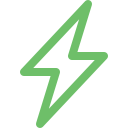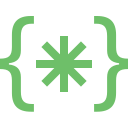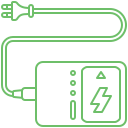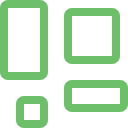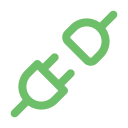One of the primary functionalities of the MacBook is the camera and audio functionality. In recent days, people have used these features to stay connected professionally. They might also use the feature to watch entertainment. When these features start to malfunction, this can cause them to panic and also cause severe disruptions in their daily activities. However, people can resolve these issues effectively by seeking assistance from reputed MacBook repair companies like Soldrit. Though there might be troubleshooting methods available, it would be prudent to seek expert guidance as it will help them address the problem at the right time. This will also allow them to prevent any complications.
Explore More: MacBook Home Button or Face ID Repair
What are the signs of MacBook Camera and Audio Problems?
When an Apple MacBook camera or Audio malfunctions, it might not stop working altogether; various signs can denote impending MacBook camera or Macbook Audio issues. This will be inclusive of
MacBook Camera
- Black screen or frozen image while using a camera app or video conferencing tools
- Blurry or distorted video quality
- No camera detection in applications
- Camera LED malfunction
MacBook Audio
- No sound output from speakers or headphones
- Muffled or distorted Audio
- Crackling or static noises
- The microphone not picking up your voice clearly
What are the causes of MacBook Camera and Audio Problems?
Software glitches – When the software malfunctions due to buggy updates, incompatible applications and internal software conflicts, it can disrupt functionality
Hardware issue – Physical damage to the MacBook camera, microphones, speakers or allied internal components can lead to these issues
Liquid damage – Water or any liquid can be quite dangerous to the device
Permission issues – Users can check if the application has permission to access the camera or microphone. They will also have to check the authenticity of the applications.
Outdated drivers – Outdated Audio or camera drivers can lead to compatibility with MacBook camera or audio not working issues.
How does Soldrit address MacBook Camera and Audio Problems?
With over a decade of experience in the segment, Soldrit has had experience working with different MacBook camera and audio issues. Our team of experts is skilled and certified to handle the complex problems. We follow a structured protocol that enables us to understand the nuances of the segment and deliver effective solutions. We evaluate the issue and formulate effective solutions. We help our customers repair or replace if the component or part is completely damaged. We provide them with different options and keep them updated on the process.
Discover More: MacBook Magsafe Charger Repair and Cable Replacement
Doorstep MacBook Camera and Audio Problems
Now book our service at your convenience or walk into our service center or search laptop repair center near me
Read our FAQs
MacBook Camera Not Working:
- Check Permissions: Verify camera permissions in System Preferences > Security & Privacy > Privacy.
- Restart Your Mac: Reboot your Mac to refresh connections and settings.
- Reset SMC: Reset the System Management Controller to troubleshoot camera issues.
For more information on our repair services, please visit our MacBook repair services page.
MacBook No Camera Connected:
- Check Connections: Ensure the camera is correctly connected to your Mac.
- Restart Your Mac: Reboot your Mac to address connectivity issues.
MacBook Speaker Not Working or No Sound:
- Check Sound Preferences: Review sound settings in System Preferences
- Disconnect Peripherals: Unplug external devices affecting sound output.
- Restart Sound Controller: Use Activity Monitor to restart Core Audio for sound-related problems.
MacBook Sudden Loss of Sound:
- Review Sound Settings: Ensure sound is not muted and correct output device is selected
- Disconnect External Devices: Unplug any external speakers or headphones.
- Reset SMC: Perform an SMC reset on Intel-based Macs to address sound issues.
MacBook Locked Volume:
- Check Volume Controls: Ensure volume is not muted and adjust settings in System Preferences.
- Restart Your Mac: Reboot your Mac to potentially unlock volume controls.
For more information on similar issues, please visit our other common MacBook Fan Repair and Replacement.