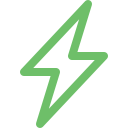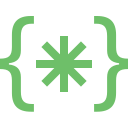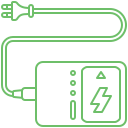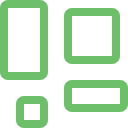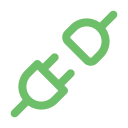The MacBook display and Graphics processing unit (CPU) are responsible for the seamless visual experience of the device. When people choose a device, they are usually concerned about the picture clarity and definition. This is primarily because they are well aware of the impact of these elements on the device’s performance and the user experience. It can be pretty serious when the MacBook screen becomes glitchy or the graphics begin to stutter. Users cannot use the laptop or even troubleshoot the issue. To get the best outcomes, they must seek assistance from reputed MacBook service centers.
Explore More: MacBook Trackpad and Mouse Problems
What are the signs of MacBook Display and Graphics Problems?
MacBook Display Issues
Physical damage: Accidental drops or bumps can lead to cracks, scratches or dead pixels. This can be identified through visual imperfections.
Flickering or distorted image: The picture can wobble, warp or appear wavy, causing excessive stress to the eye.
Horizontal or vertical lines: Users can notice persistent lines across the screen that will disrupt image quality.
Dim or uneven brightness: The screen appears bright at one part and dull at the other, causing distortion
Ghosting or image retention: Users will notice faint remnants of previous images that can linger on the MacBook screen.
MacBook Graphics Woes
Laggy or choppy performance: Games, videos, and other graphics-intensive applications might run sluggishly or stutter.
Artifacts or visual glitches: Distorted shapes, random pixels and other strange patterns might appear on the screen.
App Crashes: Graphics-intensive applications might crash or freeze
Increase in Fan noise: The fan might work overtime to cool down the overheating GPU
Performance throttling: Users might notice lowered performance to prevent overheating.
What are the causes of these MacBook Display Issues?
Physical damage: This can happen when the MacBook device is accidentally dropped.
Liquid spills: Even a small amount of liquid can cause damage to the display
Software glitches: Outdated macOS or incompatible applications can cause display or MacBook graphics issues
Hardware malfunctions: If the internal components like display cable or GPU can malfunction.
Overheating: Excessive heat can cause strain in the display components
Demanding tasks: Running resource-intensive applications or games can cause the GPU to overload
Dust buildup: Dust accumulation can cause the heat dissipation and lead to overheating
Software conflicts: Certain applications might conflict with the GPU, causing glitches or crashes.
How can Soldrit address MacBook Display and Graphic Problems?
Soldrit, India’s leading Laptop service provider, has extensive experience working with different types of MacBook issues. Our defined protocol enables us to offer quality and economical solutions. Our team of trained and certified resources takes the initiative to understand the client’s concerns and deliver the best solutions. We have also partnered with Authorized MacBook service centers and reputed vendors to source the spare parts needed for replacement. We ensure the utmost transparency throughout the process, and it helps us retain our position as the reputed laptop service centre in India.
Discover More: MacBook Blue Screen and Error Messages
Doorstep MacBook Display and Graphics Problems Repair
Now book our service at your convenience or walk into our service center or search laptop repair center near me
Read our FAQs
If your Mac display is glitching, it could be due to a failing graphics card. To diagnose this issue, you can use Apple Diagnostics (formerly Apple Hardware Test) to check for hardware problems and determine if the graphics card is at fault.
For more information on our repair services, please visit our MacBook repair services page.
Signs of a failing graphics card on a Mac include sporadic fuzziness on the screen that resolves after a restart. If you suspect your Mac graphics card is failing, running diagnostic tests like Apple Diagnostics can help identify the issue.
Distorted display on a MacBook can be indicative of graphic card problems. It’s recommended to run tests like Apple Diagnostics to pinpoint hardware issues and determine if the graphics card is causing the distortion.
To fix display issues on your Mac, you can start by running Apple Diagnostics to identify any hardware problems, especially related to the graphics card. Depending on the diagnosis, you may need to seek professional assistance for repairs or replacements.
To test your MacBook graphics, you can use tools like Activity Monitor to view GPU activity and check how hard the GPU is working. Additionally, running benchmarking apps like Cinebench R15 or Heaven and Valley can stress test the GPU for potential issues.
For more information on similar issues, please visit our other common MacBook Camera and Audio Problems.