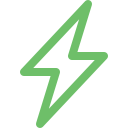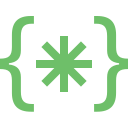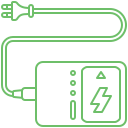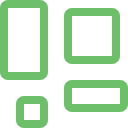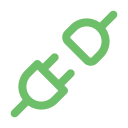Many people invest in a MacBook for its elegance and experience. However, users might not be able to get the whole experience if certain parts or elements in the device tend to malfunction. The MacBook external port is pivotal as it connects the device with the outside world. The functionalities of these ports include charging, transferring data, and connecting displays and peripherals, to name a few. Sometimes, these ports might not have proper connectivity, disrupting the daily tasks. It is imperative to check professional assistance from leading MacBook Repair companies like Soldrit to help them address the issue effectively.
Explore More: MacBook USB Type C Port Issue
What are the different types of MacBook ports?
Before we venture into the signs and causes of port malfunction, please familiarize yourself with the different port types and their functionality. It is imperative to understand that the kind of Mac port might differ based on the device.
Thunderbolt 4 (USB-C) This versatile port can support a wide range of functions, including charging, data transfer, display connection and peripherals.
HDMI – This is used to connect the device to displays, projectors, etc, for presentations or entertainment
SDXC card slot – These help transfer photos and videos directly from the camera.
MagSafe 3 port – This offers a secure and convenient magnetic MacBook charging experience.
What are the signs of MacBook Connectivity Issues?
Device not recognized – The MacBook might not detect a connected device
Slow data transfer speeds – Sometimes, the files might take longer than expected to transfer
Display issues – Users might notice external display flickers, distorted images, etc
Charging issues – The MacBook device will either charge slowly or fail to charge
Loose connection – The devices plugged into the ports might feel loose or get disconnected easily.
Discover More: MacBook Trackpad and Mouse Problems
What are causes of MacBook External Port issues?
Incorrect port – Users can mistakenly use the wrong port, leading to MacBook connectivity issues. It is imperative to check if you are utilizing the correct port.
Faulty cable – If the cable is broken, it might not be able to establish a connection.
Outdated Software – Outdated macOS and device drivers can lead to compatibility or bug fixes.
Dust buildup – If the port accumulates dust over time, it might not function properly.
Hardware issues – If the Mac port is damaged or if there are any internal hardware malfunctions, then it could lead to these issues.
How can Soldrit handle MacBook Port Repairs?
As India’s leading laptop and mobile service centre, Soldrit has extensive experience working with various MacBook external port issues. Our team is qualified and certified to handle all the complex problems. Our systematic protocol enables us to understand the Mac issue’s nuances and take the necessary action. We begin by identifying the root cause of the problem and then bring the steps needed to address it effectively. Moreover, we follow the utmost transparency, clearly explaining things to the customer and helping them make the right decision. We strive to complete the project on time and within the customer’s budget.
Discover More: MacBook Microphone Repair
Doorstep MacBook External Ports and Connectivity Issue
Now book our service at your convenience or walk into our service center or search laptop repair center near me
Read our FAQs
- Thunderbolt 4 Ports: Recent Mac models, including MacBook Air 15″ with the M2 chip, feature Thunderbolt 4 ports. These ports support charging, data transfer, and external device connectivity including displays.
- USB-C Connectivity: Apart from Thunderbolt 4, these ports also support USB-C devices, enabling a wide range of connections without needing a pass-through adapter for standard USB-C drives.
For more information on our repair services, please visit our MacBook repair services page.
USB-C Charging: Yes, MacBooks with USB-C ports, including models with Thunderbolt 4, can be charged using a USB-C charge cable. This provides a convenient and universal charging solution across modern Apple devices.
Display Connectivity: MacBooks with Thunderbolt 4 ports support connectivity to external displays. You can connect displays using a USB-C cable (if the display supports USB-C input) or Thunderbolt cable, allowing for versatile setup options for work or entertainment
Adapter for USB-A Devices: If your MacBook features only USB-C or Thunderbolt 4 ports, you will need a USB-C to USB-A adapter to connect devices that use a traditional USB-A connector. This is common for many MacBooks, ensuring they maintain compatibility with a wide range of accessories and external devices.
Connecting External Storage: For models like the MacBook Air 15″ with M2, you can connect USB-C (USB) external storage drives directly to the MacBook’s USB-C ports without the need for a pass-through adapter. This allows for seamless data transfer and extra storage solutions. For USB-A external drives, an adapter will be required to facilitate the connection.
For more information on similar issues, please visit our other common MacBook SSD & MacOs Issue and Upgrade