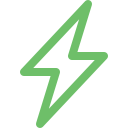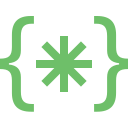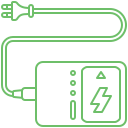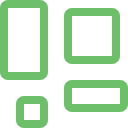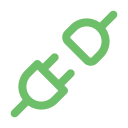All Apple products are crafted with utmost caution, and they are marvels of engineering. However, even the most sophisticated machines can face MacBook hardware malfunction. When we talk about hardware woes, it is imperative to understand that it can happen to any part or at any time. Though there are various reasons for this sudden and abrupt issue, experts have identified key factors that can contribute to this damage. Moreover, they have also identified specific signs that can indicate repair or MacBook hardware issues. It is imperative to familiarize yourself with these signs so that people can get the best outcomes. When hardware failure happens, it can compromise productivity and also lead to various other complications.
Explore More: MacBook Data Recovery and Backup
What are the signs of MacBook Hardware Failure?
Sudden shutdowns: The device might shut down without any warning. This will often be accompanied by heat or fan issues. This will lead to loss of data.
Unusual noises: Users might notice unusual noises such as Grinding, clicking, or high-pitched fan noises.
Performance lags: If the device is functioning slower than usual, it can be due to hardware issues. People might also notice sluggishness, freezing or unresponsive behavior.
Connectivity Issues: If the device has faulty ports, Wi-Fi or Bluetooth connectivity problems, it could be hardware-related problems.
Keyboard or trackpad malfunctions: The keys might get stuck, the trackpad might be unresponsive, or users might notice erratic cursor movements.
What are the common culprits that cause of MacBook Hardware issues?
Battery: If the MacBook battery is old and cannot retain power, it can lead to unexpected shutdowns or reduced performance.
RAM: The faulty RAM will often cause crashes, freezes and sluggish performance
Hard Drive: MacBook Hardware issues can lead to data loss, slow performance and unexpected shutdowns
Logic Board: This is a critical component that houses essential processors. If it malfunctions, then it leads to various complications.
Thermal issues: Overheating due to dust buildup, faulty fans or inadequate ventilation can damage the internal components.
Liquid Damage: Accidental spills can cause significant damage to the MacBook hardware.
How does Soldrit address MacBook Hardware issues?
As the leading MacBook service provider in the country, Soldrit has comprehensive experience working with various issues. Our team of proficient and trained resources has the technical expertise to handle complex problems. We will initially analyze the device to understand the root cause of the issue. If the damage can be rectified, we will take relevant measures to address them. However, if the part is beyond repair, we help customers replace them with authentic spare parts in their budget. We keep our clients updated on the progress and take the necessary steps to offer the best solutions at competitive prices.
Discover More: MacBook External Ports and Connectivity Issue
Doorstep MacBook Hardware Failures
Now book our service at your convenience or walk into our service center or search laptop repair center near me
Read our FAQs
- Symptoms: Early indicators include unresponsive or malfunctioning keyboards, erratic trackpad behavior, power issues leading to inability to charge or turn on, distorted audio output, and problems with booting.
- Proactive Measures: Keep an eye on these symptoms as they are tell-tale signs of underlying hardware problems that might require immediate attention.
For more information on our repair services, please visit our MacBook repair services page.
- Apple Diagnostics: Restart your MacBook and hold down the “D” key during boot-up to run Apple Diagnostics. This built-in tool scans your hardware for issues and offers solutions.
- Software Updates: Ensure your macOS is up to date, as some hardware issues could stem from outdated software.
- Ventilation: Always use your MacBook in well-ventilated areas to prevent overheating.
- Cleaning: Regularly clean the vents and fans to remove dust and debris that could block airflow.
- Cooling Pads: Consider using cooling pads to help manage your MacBook’s temperature effectively.
- Connections: Inspect the power adapter and MagSafe connector for any signs of damage.
- SMC Reset: Perform a System Management Controller (SMC) reset to recalibrate your MacBook’s power management settings.
- Battery Replacement: If your MacBook battery fails to hold a charge, it might need replacing. Consult with an authorized service provider for advice and replacement services.
For more information on similar issues, please visit our other common MacBook USB Type C Port Issue