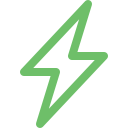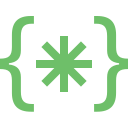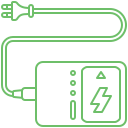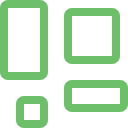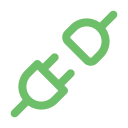If the system performance is not up to mark, customers will have to seek expert assistance to identify the source of the issue. The RAM is a short-term memory crucial for multitasking and performance. When it does not function properly, it can lead to various complications. People will have to seek immediate professional assistance to rectify the MacBook RAM issue effectively. Though there might be multiple troubleshooting techniques online, resolving all the problems without expert guidance might not be possible. As the leading MacBook service centre, we have highlighted the causes and signs of damage so that people can seek assistance at the right time.
Explore More: MacBook Hardware Failures
What are the causes of MacBook RAM issues?
Your system RAM might malfunction for the following reasons
Insufficient RAM – Running too many demanding applications or multitasking heavily with limited RAM can overload memory. This can lead to performance issues.
Faulty RAM Modules – If the MacBook RAM is defective or damaged, it can crash, freeze or cause instability.
Software conflicts – Incompatible software or outdated drivers can disrupt memory management and cause malfunction
Hardware problems – Internal hardware issues like a failing motherboard can cause functionality issues.
What are the Signs of a MacBook RAM Issue?
Beep Code Blues – People might notice three beeps with no display. This is a sign of malfunctioning RAM Modules. If users see a single beep, it could be a general hardware issue.
Performance issues – The device will likely experience frequent freezes, slow application launches, and sluggishness. This can call for the need for Mac RAM repair or Upgrade.
Kernel Panics – If the system crashes with a cryptic message, it could be due to Mac RAM errors.
Spinning Pinwheel of Doom – Stuck applications and constantly spinning pinwheels can be due to an overloading memory issue.
How can people address the MacBook RAM issue?
When people face a MacBook RAM issue, they have two possible solutions. The first would be to RAM repair the device. If the RAM needs more space, they must upgrade the system. Nevertheless, it would be prudent to seek professional assistance. They will do extensive testing to identify the root cause of the MacBook problem and take the necessary steps to address it effectively.
How can Soldrit help with the MacBook RAM issue and Upgrade?
The company has extensive experience in the segment that allows us to understand the issue’s nuances. We have a team of skilled experts certified in handling all MacBook issues. We have a systematic protocol that enables us to understand the nature of the issue and undertake the necessary corrective action. Our professional and transparent approach has empowered us to retain the position of the most reputed MacBook service centre.
Discover More: MacBook Data Recovery and Backup
Doorstep MacBook RAM Issue & Upgrade
Now book our service at your convenience or walk into our service center or search laptop repair center near me
Read our FAQs
- Slow performance, frequent freezing or crashes
- Inability to run multiple applications smoothly
- Excessive disk thrashing
For more information on our repair services, please visit our MacBook repair services page.
- Open “Activity Monitor” from the “Utilities” folder in “Applications”
- Click on the “Memory” tab to view the RAM usage and activity
- This depends on the specific model as newer MacBook models have soldered RAM that cannot be upgraded
- Explore the “About This Mac” section under the Apple menu to check your MacBook’s RAM upgradability
- Improved multitasking abilities
- Enhanced performance in resource-intensive applications
- Reduced instances of system lag and slowdowns
- Visit the official Apple website and navigate to the support section
- Enter your MacBook model to find detailed specifications including RAM type and maximum supported capacity
For more information on similar issues, please visit our other common MacBook External Ports and Connectivity Issue