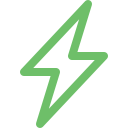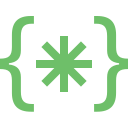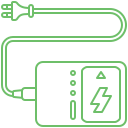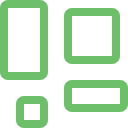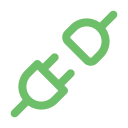The MacBook SSD ( Solid State Drive) and operating system work hand-in-hand to deliver a smooth and efficient user system. This is also one of the primary axes that determines the entire functionality of the system. When there are issues with these avenues, it can compromise the whole functionality of the device. However, users might only sometimes associate system malfunction with these issues. This is primarily because the signs often mimic other common laptop issues. It is imperative to be vigilant about the signs of damage and seek assistance from India’s best MacBook service centre.
Explore More: MacBook Wi-Fi and Network Troubleshooting
How does MacBook SSD and MacOS Issue impact on user experience?
It is imperative to understand how these MacBook SSD and MacOS issues can impact user experience.
Sluggish Performance – Slow Boot times, application freezes, and lagging responses can disrupt your workflow and productivity
Data Loss Risk – A failing SSD can lead to data loss if not replaced promptly
Limited functionality – Outdated macOS might prevent users from using newer applications or features
Security vulnerabilities – Older macOS versions might be more susceptible to security threats.
Signs of MacBook SSD and MacOS Issue Trouble
SSD Issues
Slow Boot Issues – The system will take longer to start up or load
Frequent Applications crashes – Applications can unexpectedly quit or freeze, which can hinder your work
Unusual noises – Users might notice clicking or grinding sounds coming from the MacBook
Storage capacity warnings – Users might receive consistent notifications regarding MacBook’s low storage space.
MacOS issues
Error Messages – The system displays error messages about software compatibility or outdated versions.
Application incompatibility – Users might struggle to install or run newer applications
Security update limitations – People cannot install the most recent security updates for the macOS version.
Discover More: MacBook Trackpad and Mouse Problems
What are the causes of the MacBook SSD and MacOS Issue?
MacBook SSD issues are caused by Normal wear and tear, which can degrade the system, leading to performance issues. They can also happen due to physical damage or software glitches. MacOS issues occur due to Outdated software, hardware incompatibility, and software conflicts.
How can Soldrit help address these MacBook SSD and MacOS Issues?
As the leading MacBook service centre in the region, we have extensive experience working with a wide range of system issues. We pursue a systematic approach that enables us to understand the nuances of the sector and develop practical solutions. If the SSD or MacOS is damaged, we will take the necessary steps to rectify them. However, if the issues occuroccur due to space constraints or lack of updates, we will upgrade the system to ensure seamless performance and enhanced security. We always complete the project on time and provide periodic updates to the customers.
Discover More: MacBook Overheating and Fan Issues
Doorstep MacBook SSD & MacOs Issue and Upgrade
Now book our service at your convenience or walk into our service center or search laptop repair center near me
Read our FAQs
- Restart Your MacBook: Before attempting any repairs, a simple restart can sometimes resolve microphone issues.
- Check Microphone Settings: Navigate to System Preferences > Sound to ensure your microphone volume is not muted or set too low. Additionally, confirm the selected input device is correct.
- Inspect Microphone Permissions: Verify that your applications have the necessary permissions to access the microphone by checking the Security & Privacy settings in System Preferences.
- Enable Dictation: Turning on Dictation in the Keyboard Preferences might help in resolving microphone functionality issues.
For more information on our repair services, please visit our MacBook repair services page.
To replace the microphones, you’ll need to carefully lift the fan and gently remove the fan cable from its socket. While removing the fan, ensure the cable is not torn by peeling it up gently if it’s adhered to the logic board.
Yes, it can be safe if done carefully. Before starting, ensure your MacBook’s battery is fully discharged to minimize the risk of damage. A charged lithium-ion battery can be dangerous if accidentally punctured during the repair process.
- Delete Problematic Apps: Some applications might interfere with microphone functionality. Consider removing such apps if your microphone issues persist.
- Reset NVRAM/PRAM: This can sometimes resolve hardware-related problems, including issues with sound input and output.
- Check External Microphone Levels: If using an external microphone, ensure its levels are appropriately set for your MacBook to detect it.
Start by using the flat end of a spudger to gently lift the rubber heat sink cover on the right fan, releasing the adhesive. This step is crucial for accessing the cables underneath, which are part of the microphone’s connection system.
For more information on similar issues, please visit our other common MacBook Won’t Turn On